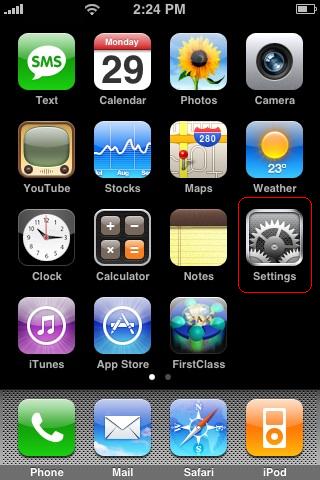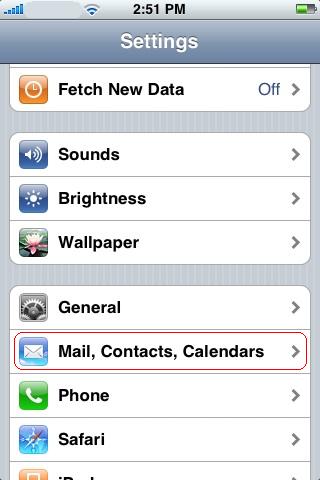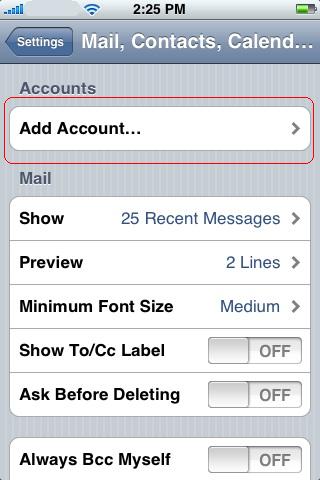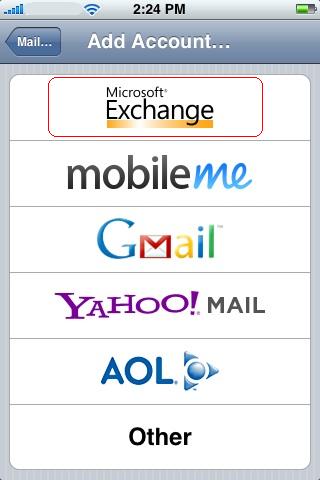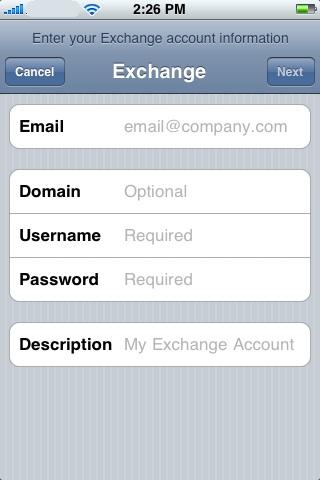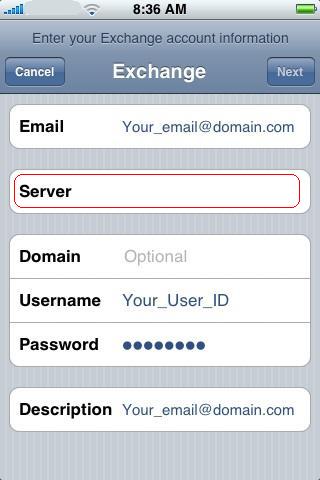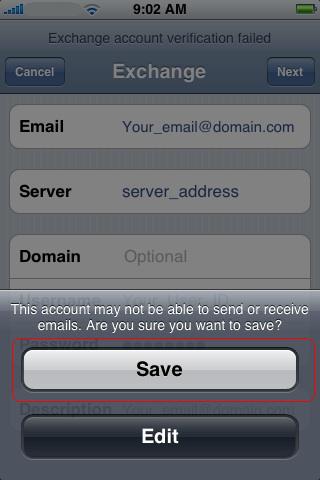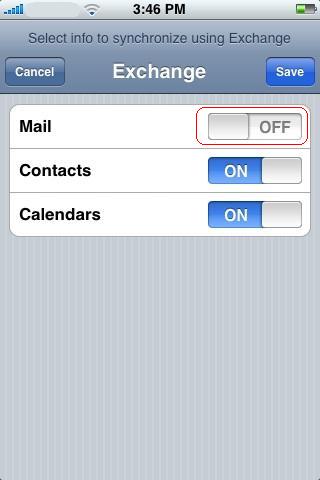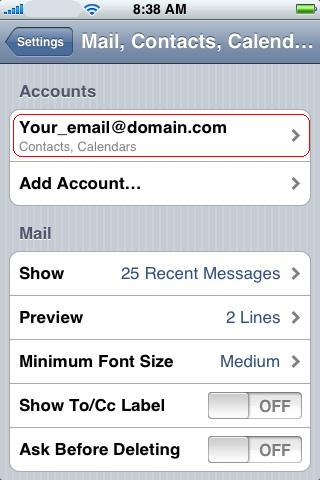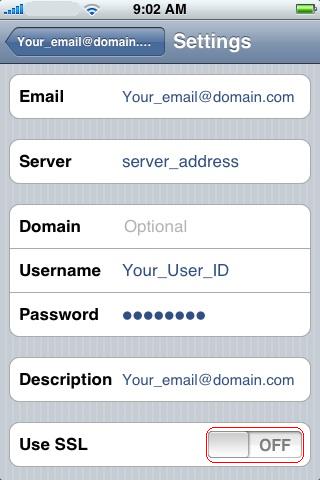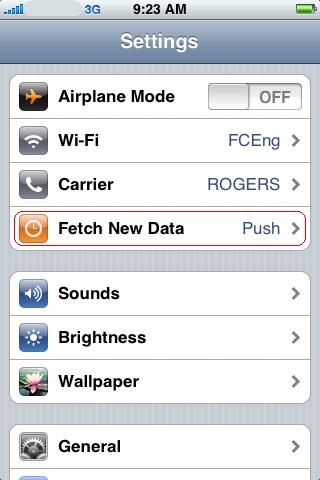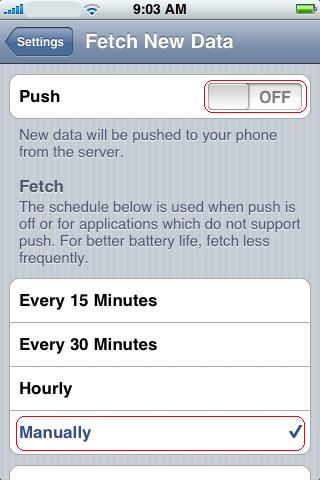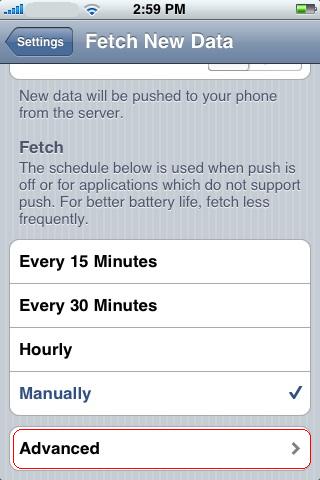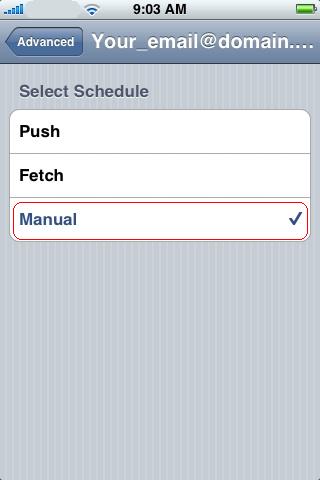Configuring the iPhone for Active Sync
Configuring the iPhone for Active Sync (Calendar & Contacts)
**Active Sync requires FirstClass Synchronization Services 9.1 build 10 (or later)**
Tap Settings
Tap Mail, Contacts, Calendars
Tap Add Account
Tap Microsoft Exchange
Enter your Email address, and the Username and Password of your FirstClass account. Domain should remain blank. Tap Next.
Enter the Server address provided to you by your help desk / FirstClass Administrator (ignore http://). Tap Next.
You will see the following error. Ignore it and click Save.
Turn off the Mail portion of Active Sync. You can also disable Contacts or Calendars if you don't wish to sync one of them. Click Save.
Tap your newly configured account.
Set Use SSL to OFF.
Go back to your desktop and tap Settings again.
Tap Fetch New Data.
Set Push to OFF, and the Fetch schedule to Manually.
Tap Advanced.
Set this to Manual.
You're done! Your contacts and calendar will be synched whenever you access those containers on your iPhone.